Mount and Blade Warband is available on Steam for MAC OS, and it runs pretty well on Apple M3 16GB Air (big fights can get laggy on higher settings). But how to add mods or switch to Viking Conquest or Napoleonic Wars?
Luckily, its possible and easy too. Once you download Warband on Steam, subscribe to a mod you want to play via Steam Workshop. When you launch the game, you should see a simple menu where you can choose Launch Options to Play Warband, or second option, to Configure Warband.

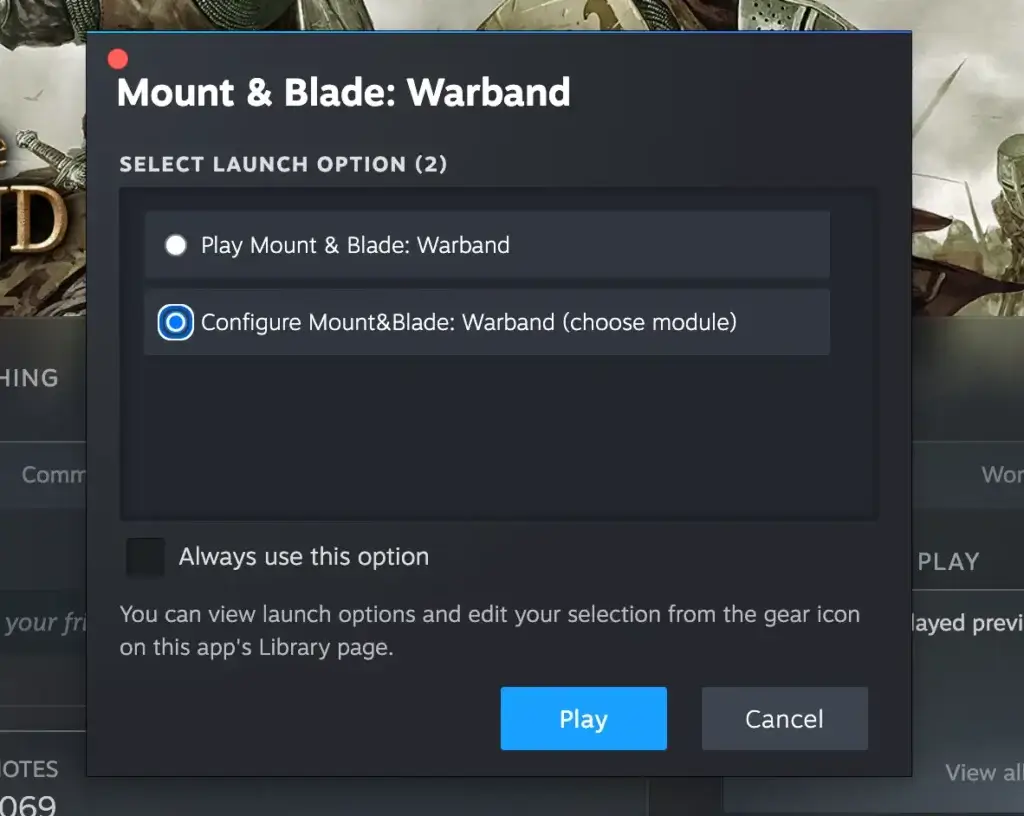
When you go with configure, you will be able to switch to Napoleonic Wars, Viking Conquest or other mods you pick from the Steam Workshop.
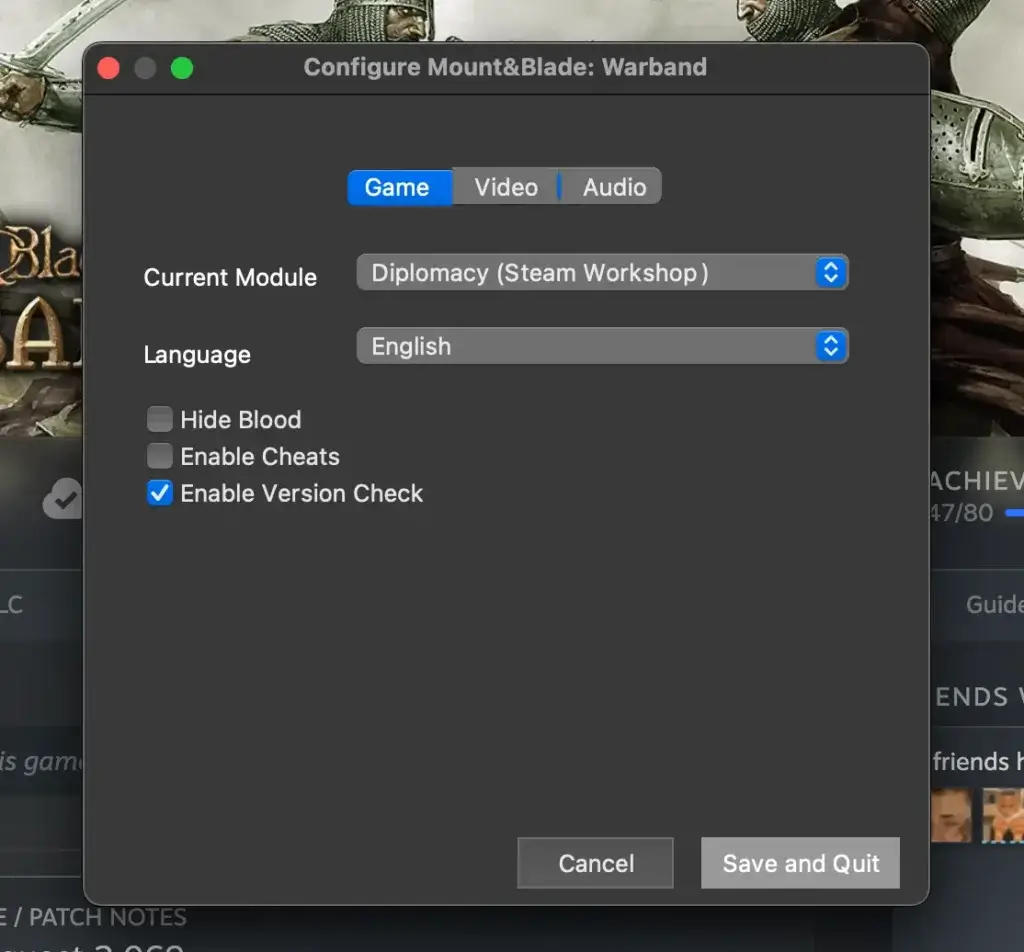
This way you can enjoy countless hours in the OG top tier game, Mount and Blade Warband, on Apple MAC OS via Steam.
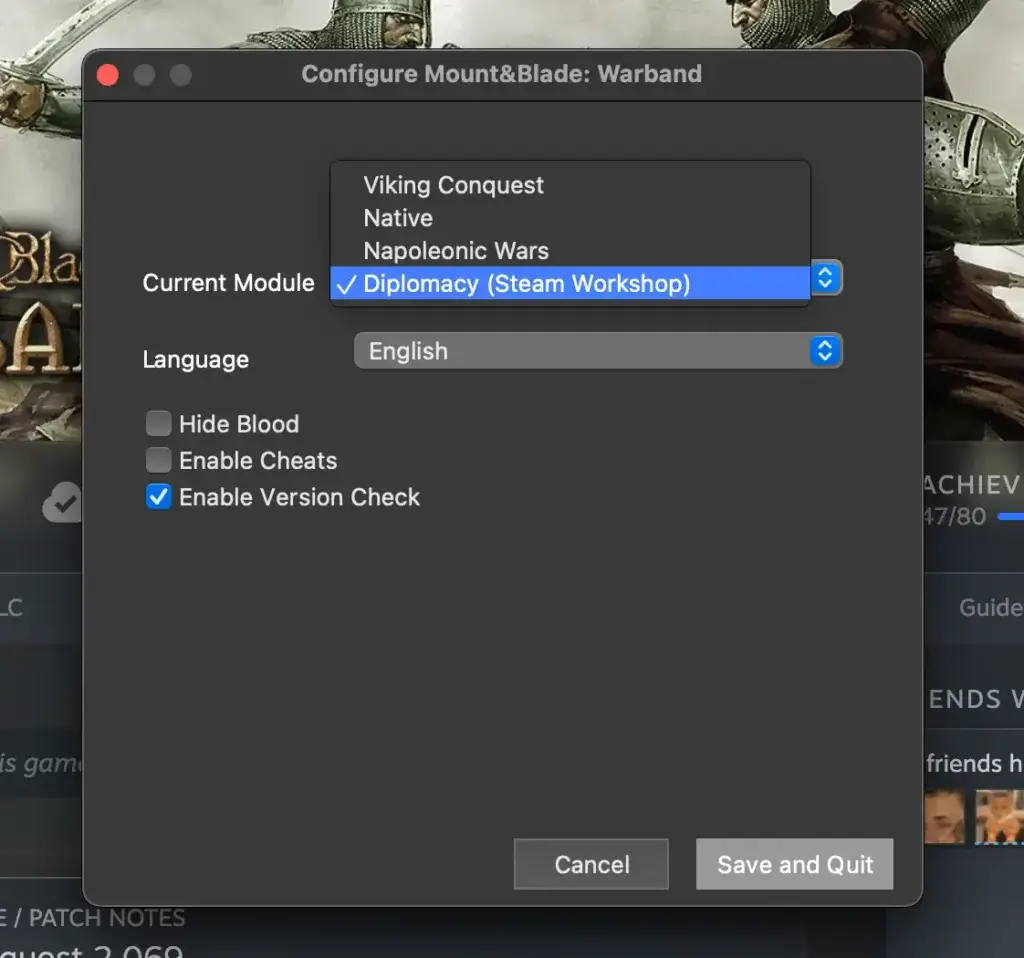
How to find, import and export saved game file of Mount and Blade Warband (Steam) on MAC OS
To locate your save files, start by navigating to the game in your Steam library within the Steam app. Right-click on the game and select “Properties,” then go to the “Local Files” tab. From there, click “Browse” to open the file location. This will direct you to the following path: Steam/steamapps/common/M&B Warband. Next, backtrack to the Application Support folder (by holding Option key on your keyboard).
Within this directory, you’ll find another folder labeled MBwarband. Inside this folder, your save files are stored.
Always backup your save files!
You can copy and paste these saves from or to different mods. The order of the in-game saved games starts from file sg00 (the first save option in the game). Continues to sg01, sg02 and so on.
Some mods are safe to export/import saved games, but many are not and Mount and Blade will just crash.
I hope this tutorial helps.
Good luck and have fun

Leave a Reply